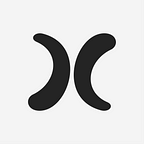IOS 16 Tips and Tricks
IOS 16 Lockscreen
Keith:
Personally, I like to keep the lock screen clean. I got this wallpaper from Unsplash. On the top, I just have the default date and time widget. Right on the bottom, I have widgets indicating the battery percentage of my AirPods and a simple calendar widget which is syncs up with my google calendar schedule.
Khushi:
I wanted my lock screen to be aesthetically pleasing while also showing quick information I may need. I like iOS 16 because we can add widgets to our lock screen, so I added the weather and clock widgets. The weather widget is useful when I want to know the current temperature without having to open the app. I also have the clock widget because I like to know what time it is in different places around the world since I have family and friends in various areas, so the widget is useful for checking those times quickly. I tend to change my background every so often, but it’s usually a quote or artwork that I like.
Ryan:
I prefer a cleaner lock screen as well. I just have the date with the temperature and weather above the clock and then the basic time underneath. I chose not to have widgets on my lock screen as I felt that none of them were super useful to me, and I also like the cleaner, more minimalistic look. For the wallpaper, I have it cycle through pictures I took of various places I’ve traveled that I think fit the lock screen. It changes every hour.
Homescreen + Widgets:
Keith:
For my home screen, I created folders based on the use case scenarios for example, in my Social networking folder, I have apps such as TikTok, discord, and Instagram. However, I do admit sometimes I groups apps together that have nothing to do with each other just to have it save space on the home screen. In terms of widgets, I have my trusty translate widget for translating. A weather widget for quick access to the weather. Calendar widget for all my daily planning and time management needs.
Khushi:
My home screen is pretty simple. On the first screen, I have widgets for Weather, Google Calendar, and Screen Time (because I like to call myself out). On the second page, I organized my apps depending on various categories, and yes, I named them after affirmations. I saw someone on TikTok that did it, and I liked their idea, so I took inspiration from it. I also have a Pinterest widget that shows different quotes from one of my Pinterest boards every day.
Ryan:
For my home screen, my wallpaper is another picture I took; this one was in Maryland. The first page is mostly all of the default Apple apps arranged similarly to how they are when you first get an iPhone. My dock has some of my most used apps for quick access, including Spotify, which I use every day to listen to music. The second page has a big weather widget on top so I can quickly see what the day looks like. Then, I have a row of folders of apps categorized by type. Underneath, I have my most used social apps. On the third page, on the top, I have a Spotify widget which I can quickly resume playing what I was listening to before. Next to that, I have a Nike sneakers widget that tells me what shoe releases are coming next. Under these widgets, besides the games folder, I kind of have a random selection of apps that I use pretty often but don’t have a good way to categorize them. I just like having them here for easy access.
Useful Settings+Apps:
Keith:
With ios 16, the newer iPhones, you can turn on battery percentage which is super helpful for figuring out exactly how much battery you have left. Another setting that I turn on that isn’t by default is the haptic feedback for the keyboard.
For me, the most used component in my phone is the camera. For recording videos in standard mode, I record in 1080p in 60ps. 1080p is more than good enough for posting on social media, which I do a lot, and 60fps makes the video smoother, and also it gives you the flexibility to slow down segments of video in post-editing. Cinematic in 4k, a feature in iPhone 14 and up, is a cool feature that makes your video more dramatic with a portrait-like effect. I also turn on the Grid composition to better line up my shots. Another feature that I sometimes use is apple ProRaw which captures a raw file of the photo and pertains a lot more detail in exchange for taking up more storage available with the proline of iPhones from the 12 pros.
Khushi:
Similar to Keith, I turned on the Battery Percentage to make it convenient to see how much battery is remaining on my phone. Additionally, iMessage group chats just got better for me since we can now edit or unsend messages!
Be careful when using this feature, though, since it will notify the other user that you unsent or edited a message! The last feature that I like with the new update is that Hidden and Recently Deleted photos now have password/FaceID protection.
I tend to be a private person, so I feel better knowing someone won’t be able to see pictures without my permission. Overall, I found iOS 16 to be pretty useful, and I’m excited to see how Apple enhances its features in the future.
Ryan:
I have always been a Google Maps user, but recently Apple has been making lots of improvements to Apple Maps. The affordance of the UI has improved a lot, and it is much easier to use. There have also been some cool additions like 3d buildings and natural features. I tried using Apple Maps out of curiosity, and I found that I actually really liked it. The UI also feels much cleaner on Apple Maps. It tells you what side of the road your destination is on, and is much easier to identify exactly where it is than on Google Maps. Also, in iOS 16, Apple added a new stops feature in Apple Maps. This is a much easier system than Google Maps or Waze and lets you easily see your stops and switch them around. Now, I am an Apple maps user, and it is my go-to app.